
In this article we would like to introduce you two simple and smart Linux command line tools to monitor bandwidth usage on all network interfaces in the real time: iftop and nload.
1. iftop – command line tool that displays bandwidth usage on an interface
iftop listens to network traffic on a named interface, or on the first interface it can find which looks like an external interface if none is specified, and displays a table of current bandwidth usage by pairs of hosts.
Installation (CentOS/Fedora/RHEL):
[root@fixxxer ~]# yum install iftop Examples of usage:
a) iftop invoked without parameters displays bandwidth usage on default network interface:
[root@fixxxer ~]# iftop b) iftop invoked with -i parameter displays bandwidth usage on particular interface
[root@fixxxer ~]# iftop -i br0p37p1 c) iftop invoked with -p parameter is launched in promiscuous mode (captures also traffic not passing through the chosen network interface)
[root@fixxxer ~]# iftop -p d) iftop invoked with -F parameter displays only packets flowing in to or out of the given network
[root@fixxxer ~]# iftop -F 192.168.2.0/24e) iftop invoked with -B parameter displays bandwidth rates in bytes/sec rather than bits/sec
[root@fixxxer ~]# iftop -B2. nload – displays the current network usage
nload is another console application which monitors network traffic and bandwidth usage in real time. It visualizes the in- and outgoing traffic using two graphs.
Installation (CentOS/Fedora/RHEL):
[root@fixxxer ~]# yum install nload Examples of usage:
a) nload invoked without parameters displays bandwidth on the default interface in two graphs for incoming and outgoing traffic
[root@fixxxer ~]# nload 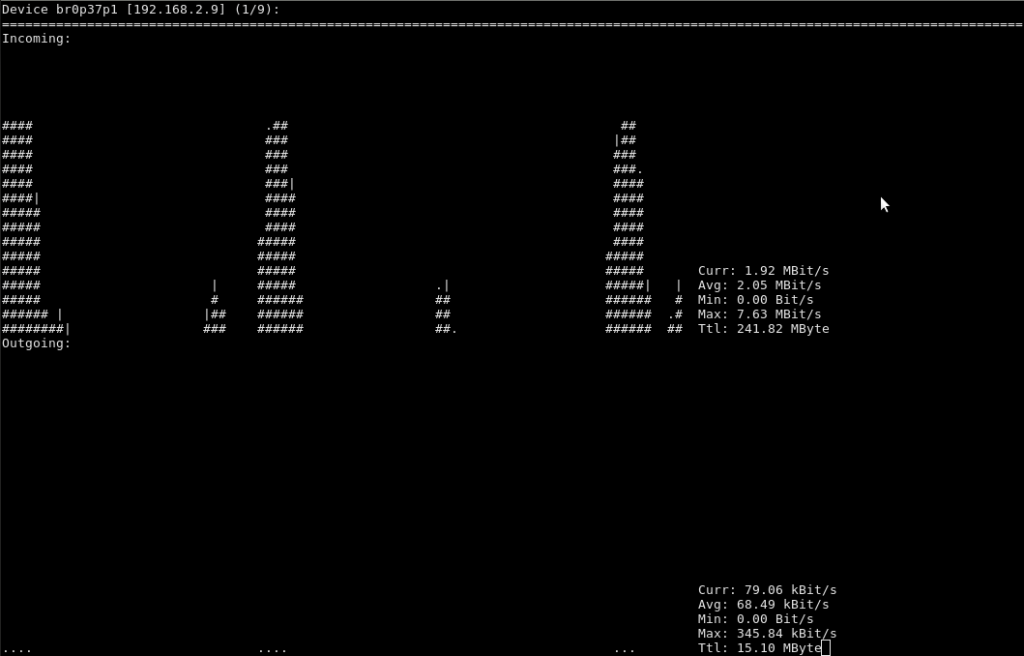
You can navigate between interfaces using TAB key or arrow keys, press q key to quit.
b) nload invoked with -m parameter displays multiple interfaces bandwidth without graphs
[root@fixxxer ~]# nload -mc) nload invoked with -t parameter determines the refresh interval of the display in milliseconds
[root@fixxxer ~]# nload -t 700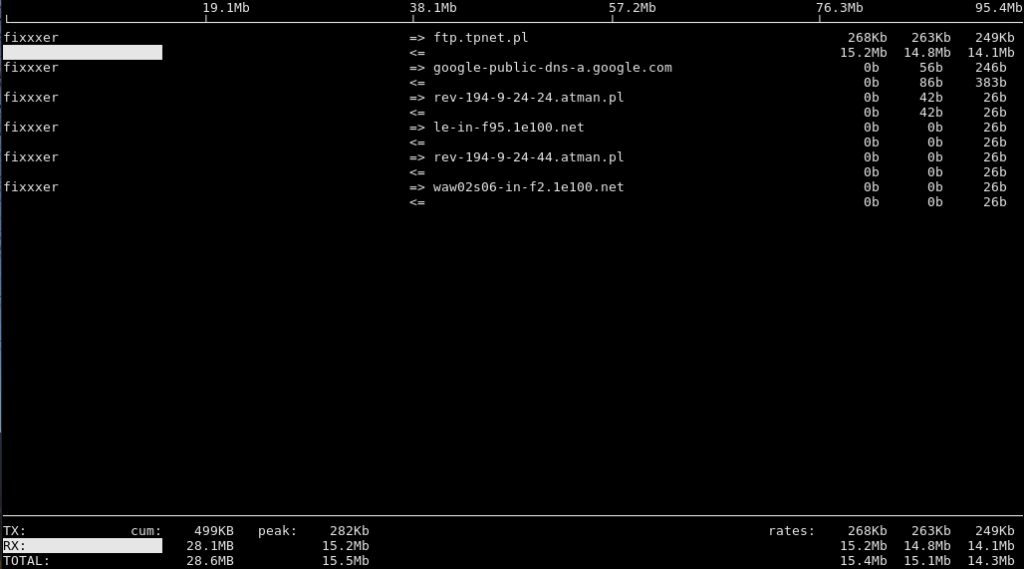
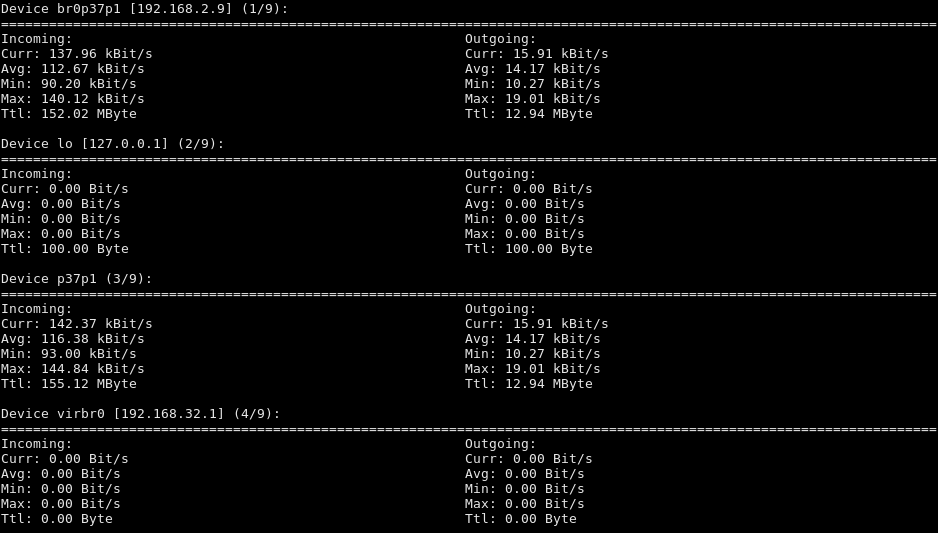
This is what System Administrator should know ! Great !