
Xfce is a free and open-source desktop environment for Unix and Unix-like platforms which aims to be fast, intuitive, user-friendly and lightweight, while still being visually attractive for user.
In the below short tutorial we will install Xfce 4 Desktop Environment on CentOS 7 system in few steps.
Steps:
1. Install EPEL release
Since Xfce4 packages are not included in standard CentOS repo, we need to install EPEL repo which provides Xfce4 RPMs:
[root@tuxfixer ~]# yum install epel-release2. Install X Window System packages
Install X Window System support packages, which provide basic low level functionality for graphical environment:
[root@tuxfixer ~]# yum groupinstall "X Window system"3. Install Xfce packages
[root@tuxfixer ~]# yum groupinstall xfce4. Switch to graphical target in systemd
[root@tuxfixer ~]# systemctl isolate graphical.target
PolicyKit daemon disconnected from the bus.
We are no longer a registered authentication agent.
PolicyKit daemon reconnected to bus.
Attempting to re-register as an authentication agent.
We are now a registered authentication agent.5. Enable graphical target (X Window System) on boot
[root@tuxfixer ~]# systemctl set-default graphical.target
Removed symlink /etc/systemd/system/default.target.
Created symlink from /etc/systemd/system/default.target to /usr/lib/systemd/system/graphical.target.6. Reboot your PC
[root@tuxfixer ~]# rebootAfter reboot your computer should enter into graphical.target and you should see GDM Splash Screen (GDM was installed along with Xfce4 packages):
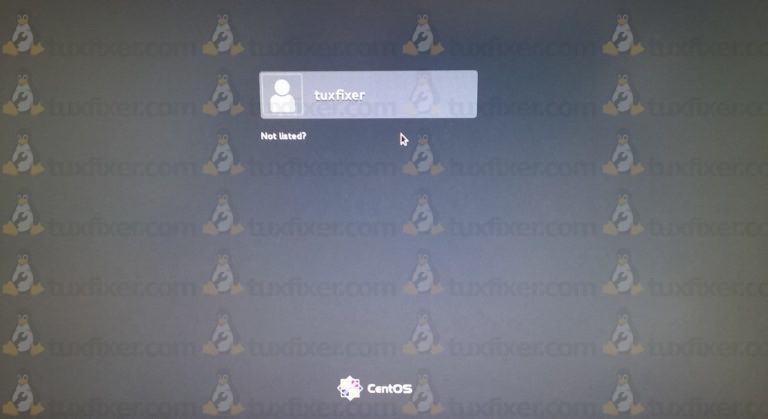
Sweet, just a simple desktop. Just what I wanted. Low overhead 🙂
Amazing! xfce is law… thanks!
My screen is blank after I login to the GUI. This is on a new centos minimal install and doing a “yum update”. Happening on both Esxi and Virtualbox hypervisors.
Yeah, mine’s just a blank grey screen after login. You have to right-click grey background to get menu.
Most excellent to the point install for xfce!
Additionally I install xrdp since my IT folks only allow 3389/TCP on a UTM fw.
sudo yum install xrdp
this explains making xfce the default or use the steps below:
https://forums.centos.org/viewtopic.php?t=51046
create/edit: /etc/xrdp/startwm-bash.sh
cat /etc/xrdp/startwm-bash.sh
#!/bin/bash
XFCE=”$(which xfce4-session 2>/dev/null)”
exec “$XFCE”
Edit /etc/xrdp/sesman.ini and change the DefaultWindowManager to include the fullpathname to your startwm-bash.sh script:
DefaultWindowManager=/etc/xrdp/startwm-bash.sh
sudo chmod +x /etc/xrdp/startwm-bash.sh
do these systemd steps:
sudo systemctl enable xrdp
sudo systemctl start xrdp