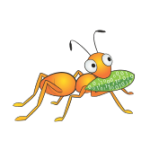
GlusterFS is a simple and easy to configure scalable network attached storage. GlusterFS is a distributed storage consisting of nodes (servers including storage bricks), which export their own local file system as a volume. Volumes can be mounted on client servers as a network storage using NFS and Gluster Fuse. GlusterFS provides failover, redundancy and anti split-brain mechanisms that act as a High Availability system, that’s why in many aspects it is similar to the well known clustering software like Veritas Cluster Suite.
In this tutorial we will install GlusterFS on two CentOS 7 based nodes. We will use KVM Virtual Machines to make things easier and faster, but our main intention is to show you how to install GlusterFS on physical hardware.
Environment used:
GlusterFS KVM node 1:
hostname: glusterfs1
IP: 192.168.2.35
OS: CentOS 7.2
OS disk: /dev/vda (50GB)
GlusterFS disk: /dev/vdb (10GB)
GlusterFS KVM node 2:
hostname: glusterfs2
IP: 192.168.2.36
OS: CentOS 7.2
OS disk: /dev/vda (50GB)
GlusterFS disk: /dev/vdb (10GB)
GlusterFS KVM client machine:
hostname: tuxfixer
IP: 192.168.2.9
OS: CentOS 7.2
Steps:
1. Prepare GlusterFS disks
Create xfs file system on /dev/vdb disk on both nodes:
[root@glusterfs1 ~]# mkfs -t xfs -L brick1 /dev/vdbVerify created file system on both nodes:
[root@glusterfs1 ~]# blkid | grep /dev/vdb
/dev/vdb: LABEL="brick1" UUID="9ab0dcae-78e7-49a0-931f-885d56b48292" TYPE="xfs"Create mount points for GlusterFS bricks on both nodes:
[root@glusterfs1 ~]# mkdir -p /glusterfs/brick12. Mount GlusterFS disks
Edit /etc/fstab file on both nodes and add the following line:
/dev/vdb /glusterfs/brick1 xfs defaults 1 2Mount bicks on both GlusterFS nodes:
[root@glusterfs1 ~]# mount -aVerify mount point for /dev/vdb disk on both nodes:
[root@glusterfs1 ~]# df -hT | grep /dev/vdb
/dev/vdb xfs 10G 33M 10G 1% /glusterfs/brick1… /dev/vdb should be mounted at /glusterfs/brick1.
3. Install GlusterFS software
Install EPEL repo on both nodes (may be needed for some dependencies):
[root@glusterfs1 ~]# yum install epel-releaseInstall wget package on both nodes:
[root@glusterfs1 ~]# yum install wgetDownload GlusterFS repository on both nodes:
[root@glusterfs1 ~]# wget -P /etc/yum.repos.d https://download.gluster.org/pub/gluster/glusterfs/LATEST/EPEL.repo/glusterfs-epel.repoInstall GlusterFS server package on both nodes:
[root@glusterfs1 ~]# yum install glusterfs-server4. Enable and GlusterFS service
Start GlusterFS service on both nodes:
[root@glusterfs1 ~]# systemctl start glusterd.serviceVerify GlusterFS service on both nodes:
[root@glusterfs1 yum.repos.d]# systemctl status glusterd.service
● glusterd.service - GlusterFS, a clustered file-system server
Loaded: loaded (/usr/lib/systemd/system/glusterd.service; disabled; vendor preset: disabled)
Active: active (running) since wto 2016-01-26 22:06:08 CET; 8s ago
Process: 2678 ExecStart=/usr/sbin/glusterd -p /var/run/glusterd.pid --log-level $LOG_LEVEL $GLUSTERD_OPTIONS (code=exited, status=0/SUCCESS)
Main PID: 2679 (glusterd)
CGroup: /system.slice/glusterd.service
└─2679 /usr/sbin/glusterd -p /var/run/glusterd.pid --log-level INFO
sty 26 22:06:08 glusterfs1 systemd[1]: Starting GlusterFS, a clustered file-system server...
sty 26 22:06:08 glusterfs1 systemd[1]: Started GlusterFS, a clustered file-system server.Enable GlusterFS service on both nodes (to be persistent after reboot):
[root@glusterfs1 ~]# systemctl enable glusterd.service5. Open GlusterFS ports on firewall
GlusterFS by default uses the following ports:
- 24007/TCP – Gluster Daemon
- 24008/TCP – Gluster Management
- 49152/TCP – Brick port (for GlusterFS version 3.7 each new brick will use next new port: 49153, 49154, etc…)
- 38465-38469/TCP – Gluster NFS service
- 111/TCP/UDP – Portmapper
- 2049/TCP – NFS Service
Add appropriate firewalld rules to open ports on both nodes:
[root@glusterfs1 /]# firewall-cmd --zone=public --add-port=24007-24008/tcp --permanent
[root@glusterfs1 /]# firewall-cmd --zone=public --add-port=49152/tcp --permanent
[root@glusterfs1 /]# firewall-cmd --zone=public --add-port=38465-38469/tcp --permanent
[root@glusterfs1 /]# firewall-cmd --zone=public --add-port=111/tcp --permanent
[root@glusterfs1 /]# firewall-cmd --zone=public --add-port=111/udp --permanent
[root@glusterfs1 /]# firewall-cmd --zone=public --add-port=2049/tcp --permanent
[root@glusterfs1 ~]# firewall-cmd --reload…or just stop and disable Firewalld service on both nodes:
[root@glusterfs1 ~]# systemctl stop firewalld.service[root@glusterfs1 ~]# systemctl disable firewalld.service6. Configure GlusterFS trusted pool
Probe each GlusterFS node from one other:
[root@glusterfs1 ~]# gluster peer probe 192.168.2.36
peer probe: success. [root@glusterfs2 ~]# gluster peer probe 192.168.2.35
peer probe: success. Host 192.168.2.35 port 24007 already in peer listNote: Once the pool has been established, only trusted members may probe new nodes into the pool. A new node can not probe the pool, it must be probed from the pool.
Verify peer status on each node:
[root@glusterfs1 ~]# gluster peer status
Number of Peers: 1
Hostname: 192.168.2.36
Uuid: b56cf21a-9f49-45b5-b7f0-e76c7d4fddfa
State: Peer in Cluster (Connected)[root@glusterfs2 ~]# gluster peer status
Number of Peers: 1
Hostname: 192.168.2.35
Uuid: 4d4b6d42-486f-4631-bd62-eb8328e0a26c
State: Peer in Cluster (Connected)7. Set up a GlusterFS volume
Create volume directory on both nodes:
[root@glusterfs1 ~]# mkdir /glusterfs/brick1/gluster_volume_0Create volume from any single node:
[root@glusterfs1 ~]# gluster volume create gluster_volume_0 replica 2 192.168.2.35:/glusterfs/brick1/gluster_volume_0 192.168.2.36:/glusterfs/brick1/gluster_volume_0
volume create: gluster_volume_0: success: please start the volume to access dataStart volume from any single GlusterFS node:
[root@glusterfs1 ~]# gluster volume start gluster_volume_0
volume start: gluster_volume_0: successVerify volume from any single node:
[root@glusterfs1 ~]# gluster volume info
Volume Name: gluster_volume_0
Type: Replicate
Volume ID: b88771d3-bf16-4526-b00c-b8a2bd5d1a3f
Status: Started
Number of Bricks: 1 x 2 = 2
Transport-type: tcp
Bricks:
Brick1: 192.168.2.35:/glusterfs/brick1/gluster_volume_0
Brick2: 192.168.2.36:/glusterfs/brick1/gluster_volume_0
Options Reconfigured:
performance.readdir-ahead: on8. Mount GlusterFS volume on client machine
Prepare any client machine needed to mount and test GlusterFS volume.
Install glusterfs-fuse package on client machine:
[root@tuxfixer ~]# yum install glusterfs-fuseCreate GlusterFS mount point directory:
[root@tuxfixer ~]# mkdir -p /mnt/volumeMount volume using first GlusterFS node IP (192.168.2.35):
[root@tuxfixer ~]# mount -t glusterfs 192.168.2.35:/gluster_volume_0 /mnt/volumeVerify mount point:
[root@tuxfixer ~]# df -hT | grep /mnt/volume
192.168.2.35:/gluster_volume_0 fuse.glusterfs 10G 33M 10G 1% /mnt/volume
Hi Grzegorz Juszczak
Its possible I use the GlusterFS in openstack? I need the block storage or I use the cinder.
Thanks for your help.
Hi Alexandre
Of course it’s possible, in fact you can use GlusterFS as a backend for cinder instead of LVM cinder-volumes volume group.
There is a parameter in answer file:
# A single or comma-separated list of Red Hat Storage (gluster)
# volume shares to mount. Example: ‘ip-address:/vol-name’, ‘domain
# :/vol-name’
CONFIG_CINDER_GLUSTER_MOUNTS=
I am planning to make a tutorial soon about Openstack installation with GlusterFS as cinder backend.
I appreciate..rsrsr
Hi Alexandre
Below the link to tutorial about OpenStack integration with GlusterFS Storage:
http://tuxfixer.com/install-and-integrate-openstack-mitaka-on-centos-7-with-glusterfs-cinder-volume-backend/
…as requested.
Hi,
what happened if 192.168.2.35 is going down?
how does the failover work?