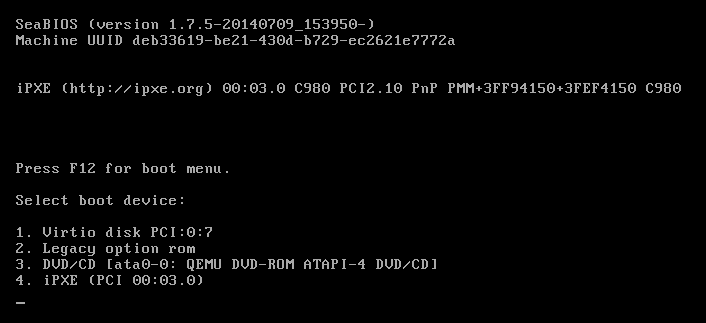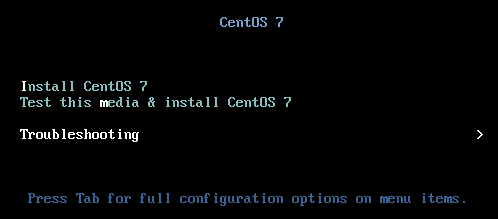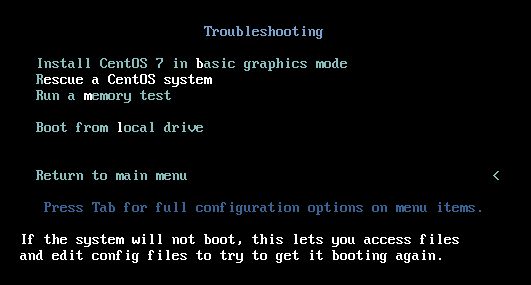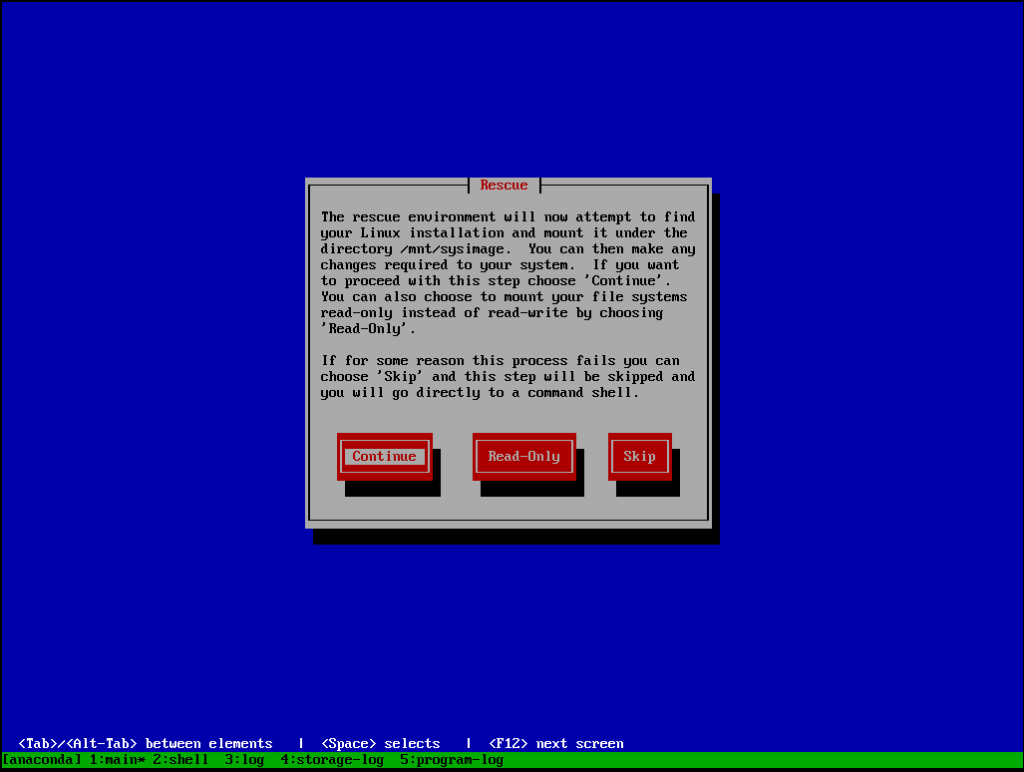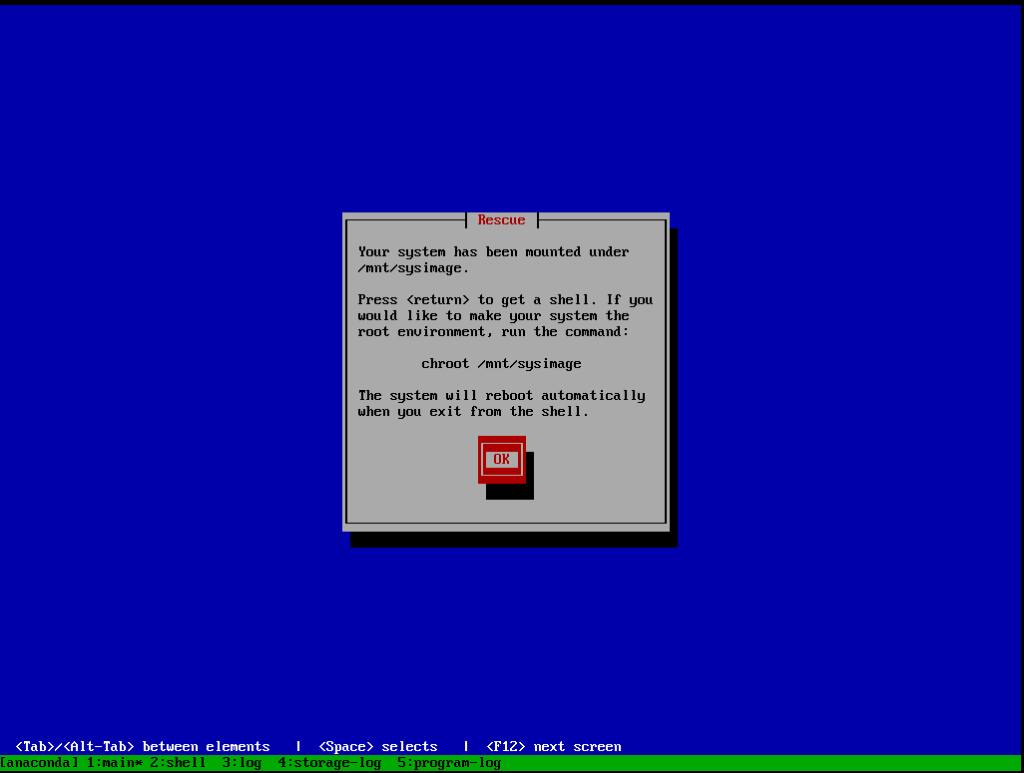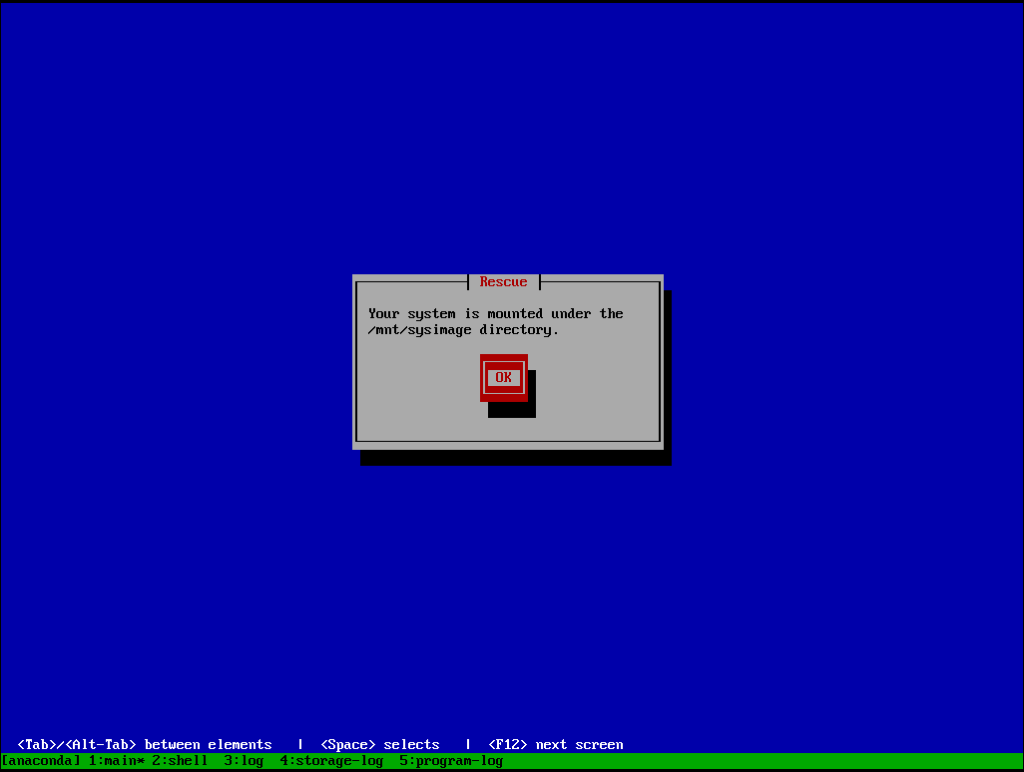RedHat 7 / CentOS 7 unlike previous version 6, doesn’t provide the ability to reset / recover root password in signle-user mode any more. This situation takes place, because RedHat 7 / CentOS 7 uses systemd manager instead of sysVinit / upstart and both systemd targets: rescue.target and emergency.target require root password. That’s why in RedHat 7 / CentOS 7 we need installation disk to boot from.
Steps to reset root password in RedHat 7 / CentOS 7:
1. Insert RedHat 7 / CentOS 7 installation media into your CD/DVD-ROM
2. Start the system, during BIOS startup launch Boot Menu and choose to boot from CD/DVD-ROM
3. Choose Troubleshooting from the menu
4. From the next menu choose Rescue a CentOS system or Rescue a Red Hat Enterprise Linux System
5. In the Rescue window choose Continue
6. In the shell prompt switch to your hard disk filesystem mounted under /mnt/sysimage
Execute command:
sh-4.2# chroot /mnt/sysimage7. Change root password
Execute command:
sh-4.2# passwd root
Changing password for user root.
New password: **********
Retype new password: **********
passwd: all authentication tokens updated successfully.8. Exit from chroot mode, reboot and remove RedHat 7 / CentOS 7 instalation media from CD/DVD-ROM, so that OS could boot from hard disk
Execute commands:
sh-4.2# exitsh-4.2# reboot